Connecting to Minecraft servers can sometimes result in vexing error messages, one of which is "Failed to authenticate your connection." Whether you're a veteran player or a newcomer to the Hypixel Minecraft server, addressing this issue is paramount for a seamless gaming experience. Let's delve into both the causes and solutions for this problem.
Understanding the Error
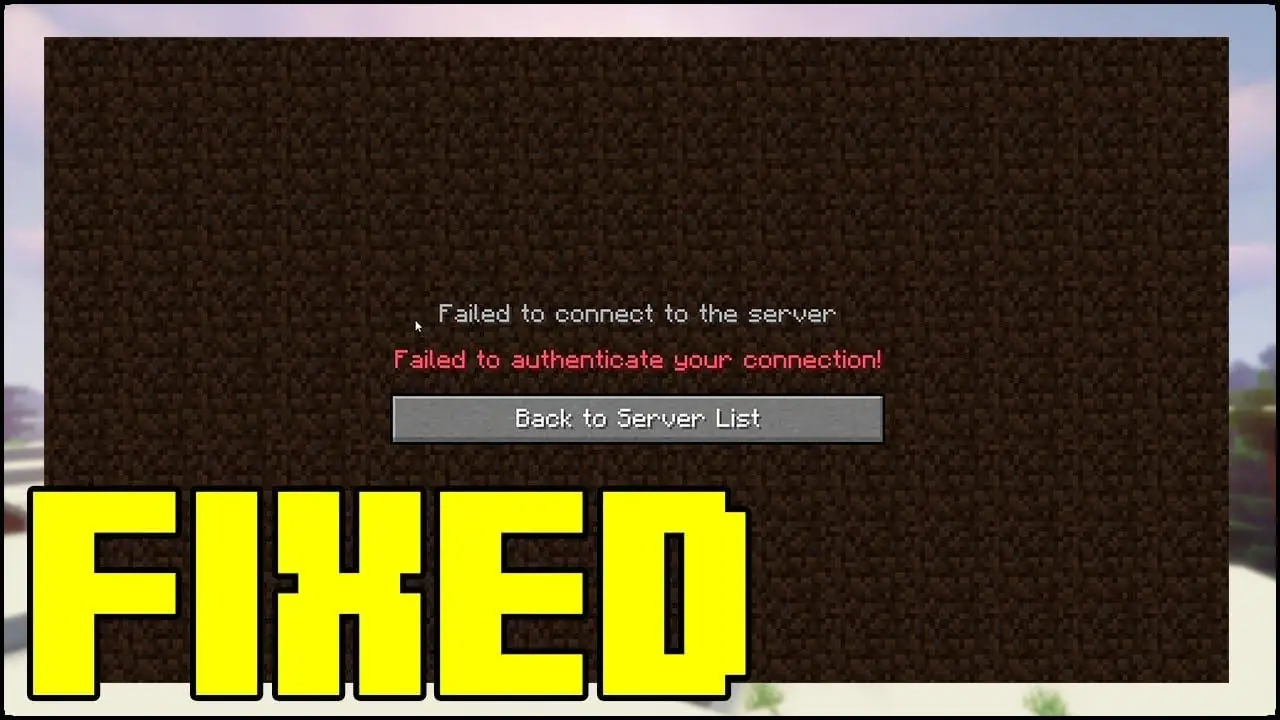
Authentication errors in Minecraft can occur due to:
- Internet connection issues
- Server-related problems
- Outdated game files
- Insufficient system memory
- Mod conflicts
- Username changes
If the problem lies with the server, the only recourse is patience. Monitoring the Minecraft server’s website or its social media channels will keep you informed about server updates and resolutions.
Step-by-Step Solutions
- Quick Fixes: Start by reconnecting to the Minecraft server. This simple act can often resolve minor glitches. Additionally, restart the Minecraft Launcher to rule out temporary technical glitches.
- Authentication Reset: Ensure you completely log out of the Minecraft Launcher and then log back in. Contrary to what one might think, just closing the Launcher doesn't log you out.
- Internet Troubleshooting: Since a stable internet connection is fundamental, ensure your connection is robust and uninterrupted.
- Username Authorization: If you've changed your username recently, notify the server administrator. They'll need to authorize your new username for private server access.
- Game Updates: Regularly updating Minecraft can prevent incompatibility issues between your game version and the server.
- Optimizing Memory: Ensure that your computer has enough available RAM. Free up memory resources if necessary to ensure a smooth gameplay experience.
- Direct Connection: Instead of the typical route, try connecting directly using the server's IP address.
- Firewall Adjustments: If you use a firewall, check if it's blocking the connection. Adding an exception for the Minecraft server can solve the problem.
- Mod Management: Some mods might not play well with the server. Consider disabling them sequentially to identify potential conflicts.
- DNS Adjustments: Flushing the DNS cache can help your computer accurately recognize the server's IP address.
- HOSTS File Editing: Review the HOSTS file for any “Mojang” entries. Deleting these and then saving and restarting might solve some mod-induced issues.
YouTube Video Solution
In a video by, a different approach was suggested. The focus was on the 'hosts' file found in the System32/drivers/etc directory. The solution involves:
- Force close Minecraft via the Task Manager.
- Navigate to
C:/Windows/System32/drivers/etc. - Right-click the 'hosts' file and select 'Cut'.
- Use the Windows run function (
Win + R) and enter%appdata%. - Go to the
.minecraftfolder and paste the previously cut 'hosts' file. - Restart the Minecraft launcher and attempt to connect to the Hypixel server again.
This technique has proven successful for many, and could potentially resolve your authentication error.
In Conclusion
While "Failed to authenticate your connection" can be a frustrating error, the variety of solutions available means that with a bit of persistence, you can find a remedy that works for you. Whether you're using information from wiki pages, forums, or YouTube tutorials, combining different troubleshooting methods can lead to success. Remember always to backup important files before making changes and happy Minecrafting!